Help center
Frequently asked questions
Getting started
Set up your profile
Profiles are what make up the Leagued community. Players and teams can learn about the sports you play and if your demographics match what they're looking for. We recommend filling out as much information as you can so we can match you with the right people.
To see your profile, click/tap Profile at the top of the page.
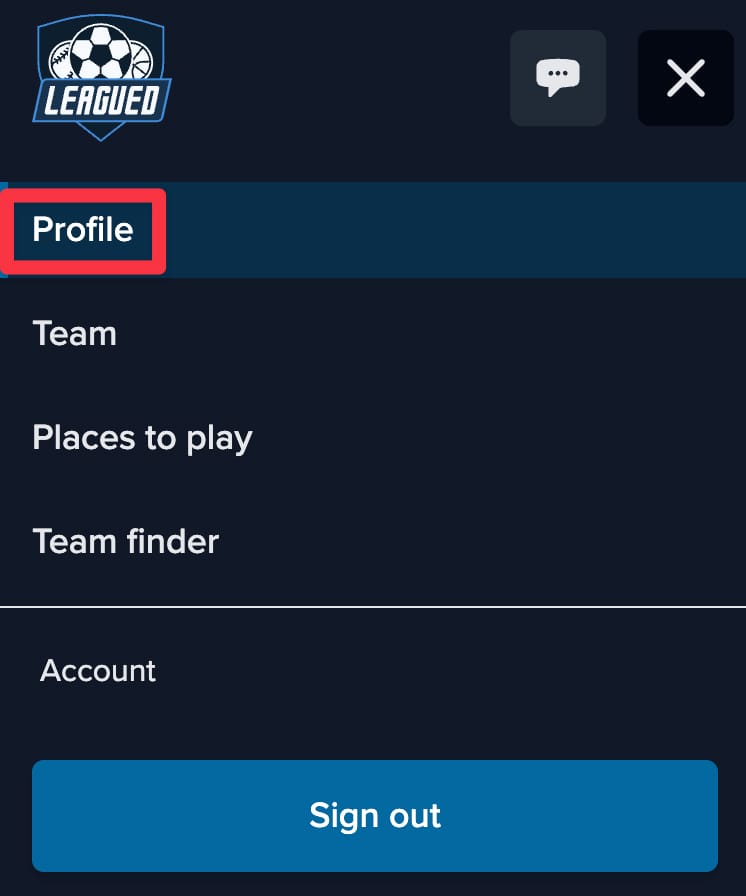
The navigation bar on small devices, mobile phones.

The navigation bar on large devices, laptops, and desktop computers.
Once you're on the Profile page, you can see all your current settings and make adjustments as needed.

| Number | Field | Description |
|---|---|---|
| 1 | Your profile | Turning this toggle ON makes your profile visible in the Player Finder. All Leagued description will be able to see your profile. Turning this toggle to OFF hides your profile. |
| 2 | Photo | Your public picture on Leagued. We recommend using a photo of yourself instead of an avatar. |
| 3 | Names (first and last) | Your preferred name. We only display your last initial in search results. |
| 4 | Gender | A dropdown with the options "male" or "female."" Selecting the gender you identify with helps you find the correct teams. |
| 5 | Sports profile | This section only displays after clicking/tapping "Create your first sports profile!"" for the first time. This is where you add information about the sport you want to play with others on Leagued. You must create at least one sports profile to be listed. |
| 6 | Sport | A dropdown with various sports you want to connect with others about on Leagued. You can only add one sport per profile. To add another sport, click/tap "Add another sport." Don't see your favorite sport listed? Email us at support@leagued.com and we'll get it added! |
| 7 | Age group type | A dropdown of age ranges. Choosing your age range helps you find the correct teams. |
| 8 | Gender | A dropdown with the options "coed" and the gender you selected previously. Choose "coed" if you're open to playing on any teams. |
| 9 | Zip code | The zip code of the location where you want to find teams and players. This could be your home, work, or any other address most convenient for you. |
| 10 | Add another sport | Click/tap this button to add another sport you want to play with others on Leagued. The sub-fields from the Sports Profile are available here. |
| 11 | Profile preview | See how your profile looks to others in search results. Your entire profile is displayed on this single tile. |
Add your team
If you have a team, get started here.
To access your team, click/tap Team at the top of the page.
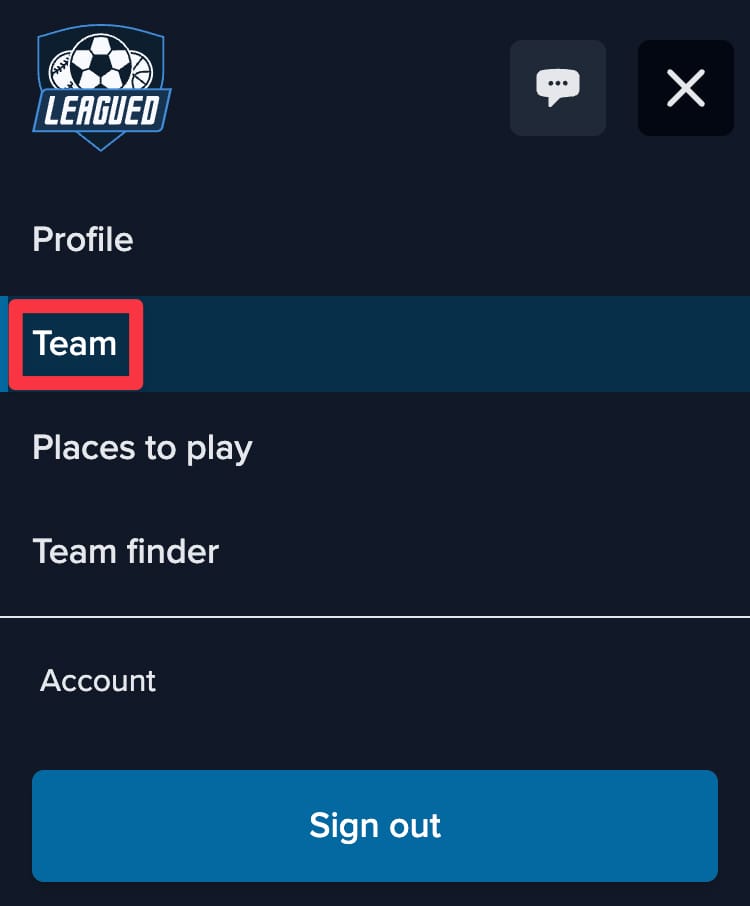
The navigation bar on small devices, mobile phones.

The navigation bar on large devices, laptops, and desktop computers.
When you first join, you'll see a button that says Create your first team profile! When you click/tap it, you'll see more fields to enter details about your team.
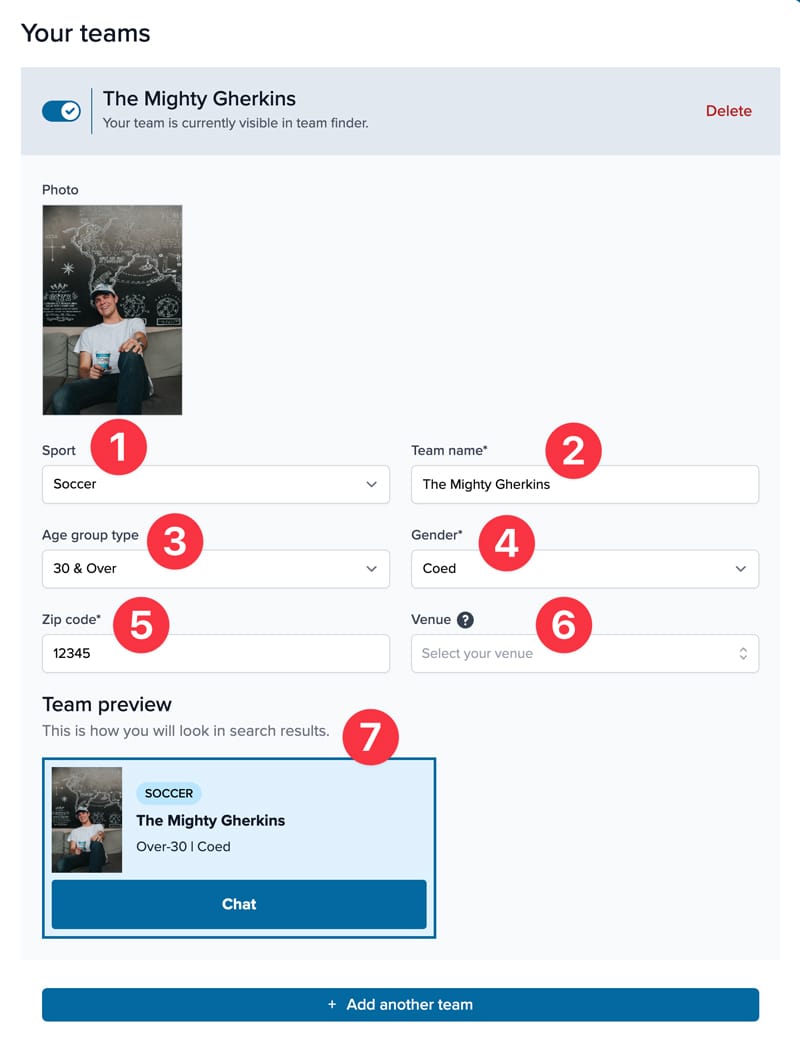
| Number | Field | Description |
|---|---|---|
| 1 | Sport | A dropdown with various sports. Don't see your team's sport listed? Email us at support@leagued.com and we'll get it added! |
| 2 | Team name | The official name of your team. |
| 3 | Age group type | A dropdown of age ranges. Select the range that applies to your team to help you find better player matches. |
| 4 | Gender | A dropdown with the options "male," "female,"" and "coed." Select which gender your team is to help you find better player matches. |
| 5 | Zip code | The zip code of the location where your team plays. We use this to narrow down venues to choose from. |
| 6 | Venue | Start typing the name of the venue you play in to begin populating nearby places. The results are filtered within a certain mile radius of the zip code you entered previously. |
| 7 | Team preview | See how your team profile looks to others in search results. Your entire profile will fit on this single tile. |